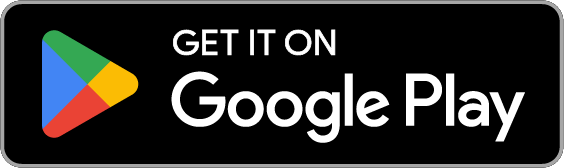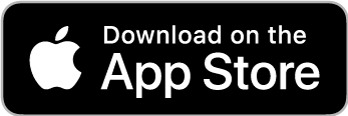MWD5 Voice Control Voice and WiFi Thermostat
The OJ Microline® Voice and WiFi Thermostat MWD5 allows users to control electric underfloor heating systems on any scale via an app, giving them easy access to full control.
Product regions: Europe, Asia & South America
- App connected
- Display
- ECOdesign
- Programmable
- Smart home
- Touch
- Voice control
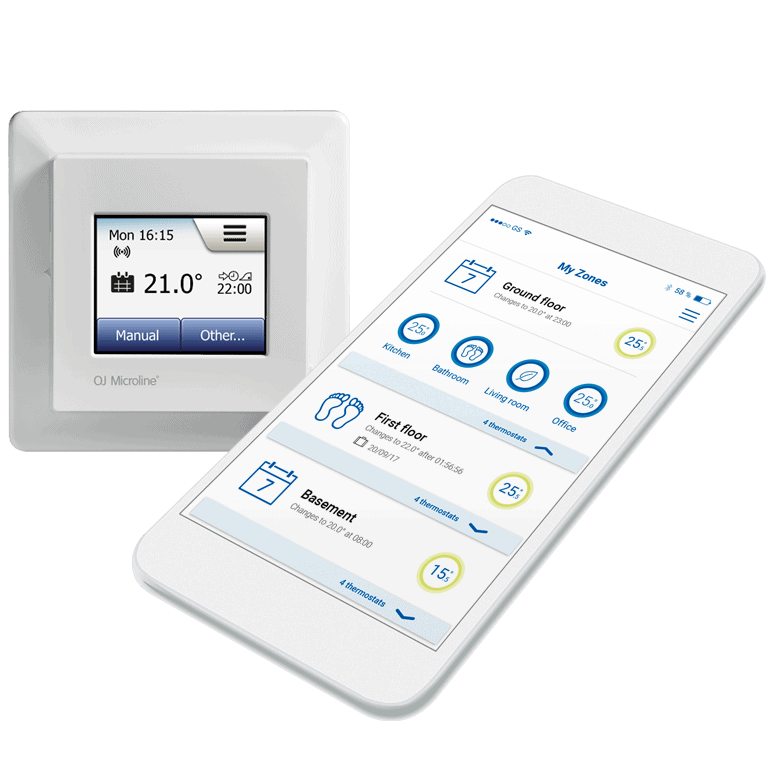
MWD5 Voice and WiFi ThermostatFull control. Any time, anywhere.
Individual control or heating zones? You decide
With the OJ Microline® Voice and WiFi Thermostat MWD5 users can choose to have each thermostat individually controlled – or to combine them in one or more jointly controlled heating zones.
The system can be easily expanded and reconfigured to match changing needs.
 Remote accessibility and voice control
Remote accessibility and voice control
The OJ Microline® app makes it easy for users to organise their thermostats to exactly match their temperature control needs. What is more, detailed information on energy consumption etc. allows users to control the heating to maximise their energy savings.
High system accessibility – even if Internet access is interrupted
The robust system design means that users will retain full control of the heating even if their Internet access is interrupted.
Users can always access all programming options and functions via the built-in display you already know from the OJ Microline® Touch Thermostat MCD5 2” colour touchscreen.
- Remote access and control via user-friendly app
- Voice control
- Simple set-up with installation wizard
- For individual control or heating zone control
- No gateways required

Google and Google Home are trademarks of Google LLC. Google Assistant is not available in certain languages and countries. Amazon is trademark of Amazon.com Inc. or its affiliates.
Product Documents
Product FAQ
Question
What is the maximum length of the sensor cable?
Answer
In general, it is recommended that the maximum sensor cable length should be 164 feet/50 meters, the length might be shorter. Read the instructions for the precise maximum length.
Question
How do I wire the thermostat?
Answer
230 V:
Line is connected to the terminal marked with L1
Neutral is connected to the terminal marked with N
Problem
The under floor heating element has a ground/protective earth wire, however the thermostat has no terminal for ground. What shall I do with the ground wire?
Solution
The ground wire in the heating element must be connected directly to the ground/protective earth wire of the supply.
Question
How long does the thermostat maintain the settings after the power has been switched off?
Answer
The program settings are permanently stored in the thermostat – until they are changed. The clock will be reset within 2 to 4 hours.
Question
What does the error codes “E0, E1, E2, E5” mean?
Answer
E0: Internal fault. Try to reboot the thermostat, if this does not help – the thermostat needs to be replaced.
E1: Built-in sensor or External wired room sensor fault. You could change the Application to Floor, – if no floor sensor is used the thermostat needs to be replaced.
E2: External wired floor sensor fault. (The sensor is either damaged, short circuited or disconnected). Check the connections of the sensor if this does not help – the sensor needs to be replaced. An alternative could be to change the Application to Room.
E5: Internal overheating. Heating is shut off.
Question
What is the maximum time the thermostat can start before schedule start, when adaptive function is active?
Answer
The maximum time is 4 hours.
Question
Does the adaptive function reset when I make a factory reset?
Answer
Yes the adaptive function is reset during a factory reset.
Question
What is the recommended night setback?
Answer
This is depending on individual taste, comfort and desire to save energy, the recommended night setback is max 5°C/9°F
Question
Can I lock my thermostat so that no one can change the settings?
Answer
Yes – “Child Lock” in the “User Settings” is intended to prevents children and others from tampering with the thermostat and changing any of its settings.
Question
Three circles containing dots are shown on the screen; the thermostat cannot be operated. What is wrong?
Answer
The thermostat is in “Child Lock” mode.
a) Tap the screen to activate it. Three circles containing dots will be displayed on the screen.
b) Draw an “L” on the screen in a single stroke without lifting your finger from the screen. Start by touching the dot in the circle in the upper left corner, then slide your finger downwards to the dot in the circle in the lower left corner, and continue sliding your finger to the dot in the circle in the lower right corner, forming an “L”. If done correctly, the home screen will appear.
Question
When there is a power outage, will the thermostat remember the set point temperature and schedule settings?
Answer
Yes, the thermostat has stored all settings and will return to normal operation as soon as the power is back.
Question
What can I use to clean the screen on my thermostat?
Answer
Apply some water on a soft cloth and use it to wipe the screen.
Question
Why does the temperature in the display not match the temperature in the room?
Answer
Depending on the “Application” chosen in the “Installer Settings” the temperature shown in the display could either be the in-floor or the room temperature.
If the Application is set to either Room or Room/Floor limit the room temperature is shown in the display – it can be calibrated in the “Installer Settings/Room Sensor Calibration”.
If the Application is set to Floor the in-floor temperature is shown in the display
– it can be calibrated in the “Installer Settings/Floor Sensor Calibration”.
Question
My installer forgot to install the floor sensor. Can I still use the thermostat?
Answer
Yes if you go to Engineer Settings/Application and change the setting to “Room” you will still be able to use the thermostat.
But it will regulate the temperature according to the ambient room temperature only.
Question
Why cannot the thermostat find my WiFi network?
Answer
The thermostat operates in the 2.4GHz range. That may be why the thermostat does not see the network but the smartphone, which operates in both the 2.4 and 5.0 GHz range, sees the network. Most routers will broadcast two networks, one SSID on the 5.0 GHz radio and one SSID on the 2.4 GHz radio.
Problem
Insufficient WiFi signal.
Solution
Try connecting another device, such as your mobile phone, to your wireless network. Stand next to your WiFi Touch thermostat and access your phone’s wireless network settings. If the wireless network signal cannot be detected by your phone, or is very weak, other devices may also have trouble connecting to the network from that area of your home. You may be too far away from your WiFi router or there may be a problem with it. If you are too far away from your WiFi router, you can purchase a WiFi signal repeater which will improve the range of the WiFi signal in your home for all devices.
Problem
Your WiFi router has insufficient security.
Solution
With so many home devices now connected to the Internet, we want to make sure that your WiFi Touch Thermostat is connected to a secure network so that hackers cannot gain control of devices in your home. WiFi routers utilize two main types of protective encryption: WEP and WPA. WEP is the original form of encryption and it offers very little security.
Hackers can very easily break into your wireless network if your router is set up for WEP encryption. WEP encryption was replaced with WPA encryption in 1999 and WPA2 in 2006.
WPA is a security protocol that makes it much more difficult to break into networks. Your WiFi Touch Thermostat currently supports WPA and WPA2 encryption only. If your router was manufactured after 2003, you should be able to change the setting from WEP to WPA by following the guide in the link: (http://www.tech-faq.com/how-to-change-wep-to-wpa.html). Your WiFi Touch Thermostat can still control your floor heating system without wireless network connection. As the best course of action, The manufacturer recommends that you upgrade your security settings to properly protect your network from hackers. If that is not possible, contact your network administrator.
Problem
I cannot connect to my WiFi router even though there is a good signal #1.
Solution
a) Some WiFi routers limit the number of wireless devices that can connect to the Internet. To test whether this is the problem, shut down one of the other WiFi-enabled devices in your home. Once that device is completely shut down, try once again to connect your WiFi Touch Thermostat to the network. If the WiFi Touch Thermostat connects successfully, consult the documentation for your access point or contact your Internet Service Provider (ISP) to find out if you can increase the number of simultaneous connections to your WiFi network.
b) Some WiFi routers broadcast a stronger signal that the WiFi Touch thermostat.
If this is the case the WiFi Touch thermostat can see the WiFi router – but the WiFi Touch thermostat cannot reach the WiFi router.
Problem
Maybe your WiFi router requires a restart/reboot.
Solution
The problem might be with your router (even if your other wireless devices are still connected). A simple restart of the router will usually resolve such problems. While most routers simply have to be unplugged and then plugged back into their power source to restart them, you should refer to your router’s documentation for specific instructions.
Problem
Maybe your WiFi router firmware needs to be updated.
Solution
Contact your ISP or the router manufacturer for instructions on how to update the firmware.
Problem
Other devices are interfering with the wireless signal.
Solution
Try turning off other wireless devices (Bluetooth, WiFi, wireless phones/cameras) that may cause interference, then test the WiFi Touch Thermostat’s network connection.
Question
Why is there a blanc line in the list of SSIDs.
Answer
A SSID may consist of a number of spaces. It will be shown as a blanc line.
Question
How do I unregister my thermostat from a previous account?
Answer
The “User Reset” in the “User Settings” menu – is intended for use in case of change of ownership.
All the personal settings will be erased, but technical data such as “Floor Load”, “Sensor Type” and “Floor Protection” will be stored in the thermostat for the next owner.
Question
How does the WiFi, App, smart-device stuff work?
Answer
The WiFi Thermostat needs to be connected to a network with internet access. If there is no connection between thermostat and internet the system will work as an ordinary thermostat without WiFi.
The thermostat, which is communicating on the 2,4 GHz band, is connected to the internet through a WiFi router.
The connection to the router is done through the thermostat menu “App Control”.
The thermostat can be connected to the router either by WPS or set up manually.
(Subject to the appropriate support of WPS by the router.. )
The thermostat will now communicate with the OJ Electronics server.
When the thermostat is connected to the router and thereby the internet – the thermostat can be connected to the app installed on a smart-device (E.G. Smart-phones and tablets).
-Both the thermostat and smart-device with the App used to control the thermostat has to be connected to the same 2,4 GHz network during the setup.
The App which should be downloaded from Google Play or App Store depending on the smart-device is now to be installed on the smart-device.
(Apps are specific to the different Privat Lable Thermostats –so make sure to use the right App for your 2” WiFi thermostat.)
The Thermostat and App is connected by following the procedure in “Menu/App Control/Connect to app”.
During the setup the App verifies the thermostat from the thermostats ID, ensuring that the communication between them are secure and seamless.
When the connection form the App to the server is established and the App is connected to the thermostat, the thermostat and smart-device with the controlling app does no longer need to be connected to the same network.
The App will now be able to control the thermostat as long both thermostat and smart-device with the controlling app are connected to the internet and thereby the server maintaining the communication between them.
Question
Why am I not able to connect the thermostat to the App?
Answer
Make sure both thermostat and Smart device with the App installed are connected to the same 2.4 GHz network.
Question
I have deleted a thermostat from the app (by tapping on the “Remove From App” button) on the thermostat. Why does the thermostat not disappear from the app?
Answer
This can occur if the thermostat for some reason is not currently connected to the server.
The thermostat will show that the thermostat is removed from the app. But without communication to the server – the app will not get the information.
When communication between thermostat and server is reestablished – the thermostat will be removed from the app.
Question
Can I control the thermostat with more than just one smart device?
Answer
You can control the thermostat with several smart devices all you have to do is to follow this procedure:
Once the thermostat is connected to the first smartphone or tablet – use the same app profile, username and password on each following smartphone or tablet.
Question
When using my smart-phones data network -why does the App not always seem to respond?
Answer
When the smart-phone is accessing the internet through 2G or 3G the data-transmission is not always fast enough, one of either app, the server or the thermostat might time out before the data is received. Please use 4G or network through a WiFi-router to ensure the best possible connection.
MWD5 Voice Control Related products
-
![ECD4 ECD4]()
ECD4
All-in-One DIN Rail Thermostat with ScheduleAn “all-in-one” thermostat with extended temperature control range, suitable for a wide range of applications. Easy to operate and program.
View product -
![ACC-031 ACC-031]()
ACC-031
Colour Kit for MCD3The colour kit fits our MCD3 digital thermostat.
View product -
![MCD4 MCD4]()
MCD4
Clock ThermostatAn “all-in-one” clock thermostat for electric underfloor heating control where optimum comfort temperature and minimum energy consumption are requ...
View product -
![MCD3 MCD3]()
MCD3
Digital ThermostatThe MCD3 is a full featured digital thermostat designed to the highest standards for control of electric underfloor heating. Meeting all requirements ...
View product -
![OWD5 WiFi OWD5 WiFi]()
OWD5 WiFi
WiFi ThermostatThe OJ Microline® WiFi Thermostat OWD5 allows users to control electric underfloor heating systems on any scale via an app, giving them easy access t...
View product -
![ETOP-R ETOP-R]()
ETOP-R
Ice & Snow Melting Remote Control for ETOPIf you install the remote controller you will have the capability of viewing and changing system status from the comfort of indoors.
View product -
![ETOP-4770 ETOP-4770]()
ETOP-4770
Snow Melt Controller ProtectedWeather resistant smart controller for Snow & Ice melt with remote control option.
View product -
![MWD5 WiFi MWD5 WiFi]()
MWD5 WiFi
WiFi ThermostatThe OJ Microline® WiFi thermostat, MWD5 allows user to control electric underfloor heating systems on any scale via an app, giving them easy access t...
View product -
![ACC-008 ACC-008]()
ACC-008
Square FrameThe square frames from OJ Electronics fit all OJ thermostats in square design, and can be combined with all square OJ covers.
View product -
![ACC-001 & ACC-001-B5 ACC-001 & ACC-001-B5]()
ACC-001 & ACC-001-B5
UK Backing PlateThe UK backing plates fit the round frames from OJ Electronics.
View product
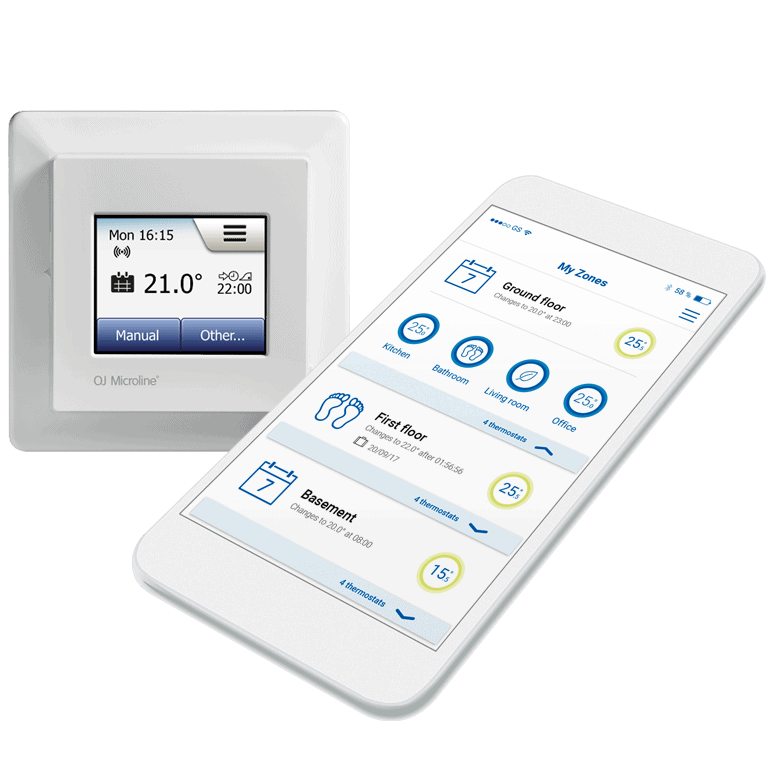
MWD5 Voice ControlCustomised
for you
We deliver high-quality product platforms as the perfect foundation for your customisation and differentiation. Having unique, customised solutions enables you to set yourself apart in the market on the exact parameters that are important to you and your customers.